




The Sweep tool is used to create a surface or a volume from a curve (called in this case a “section”).
|
|
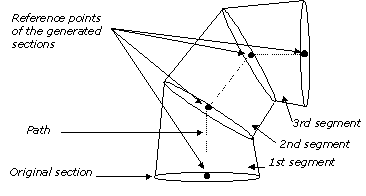
![]()
This tool adds a finishing level to the object, editable by the tools using the Dynamic Geometry properties. It becomes a rough object.
For more information, see the chapter User Manual/ The Objects/ Dynamic Geometry
q General principles of positioning, orienting, and deforming sections
The Sweep tool positions and orients a section at the end of each segment of the path.
· Positioning the sections
The Sweep tool creates an intermediate section for every point defining the path and snaps each section to the corresponding point of the path.
There are two possibilities:
1. The path is not connected to the original section.
In this case Amapi 3D will position the center of geometry (the reference point in this case) of each section on the end of each segment of the path. Therefore the object will be created on the location of the path.
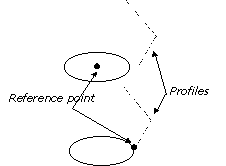
2. The path is connected to a point of the original section.
The corresponding point of the intermediate sections will be connected to their respective ends of the segments of the path.
· The different ways to orient the intermediate sections
1. Amapi 3D automatically positions the intermediate section on the plane of the bisecting line of the angle drawn by two consecutive segments of the path.
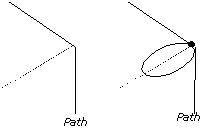
The size of the intermediate sections is the same as the original section.
The first and last intermediate sections of the swept object are perpendicular to, respectively, the first and last segments of the path.
In this case, the edges of the segments of the swept object may not be parallel one to another.
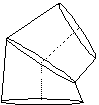
2. Proceed as follow to ensure that the edges of the segments of the swept object are parallel to each other:
Press the spacebar once. The size of each segment will be modified to ensure that the edges will be parallel to each other.
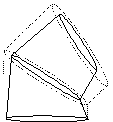
3. Proceed as follow to have each section of the swept object parallel to the others:
Press the spacebar twice.
Pressing the spacebar a third time brings you back to the default position.
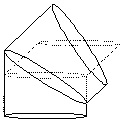
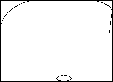
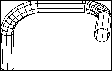
Sweeping a section along a profile (path).
· Progressive scale
You can apply at any time a progressive scale to the sections of the swept object at any time.
Proceed as follow:
· Press the “+” and “-” keys of the numeric keypad.
· Click on the “+” and “-” buttons of the Assistant Palette.

This tool allows you to sweep a 2D or 3D open or closed curve directly, defining as many segments as needed, as well as their orientation.
Usage:
1. Create the section.
Create a 2D or 3D curve, either open or closed.
2. Select the Sweep tool.
Click on the icon depicting the Sweep tool in the Tools Palette.
3. Adjusting the point of view.
Use the arrow keys of the keyboard to display a view somewhat perpendicular to the curve you created.
4. Select the section curve.
Click on the curve to select it.
5. Sweeping.
Drag the mouse upward to sweep the section.
6. Creating the first segment of the sweep.
Click on the mouse button to create the first segment of the sweep.
You can also press the Tab key to enter precisely the size and angle of the segment. Press the Return key to validate the entry. |
|
7. Repeat from step 5 as many times as necessary.
8. Ending the sweeping.
Press the Return key to end the sweeping.
9. Orienting the intermediate sections of the swept object.
See paragraph “General principles of positioning, orienting, and deforming sections: The different ways to orient the intermediate sections”.
10. Capping the openings.
If the original section was a closed curve, the resulting swept object will have openings that you may want to cap.
The edges of these openings are displayed in red.
· Click with the Wand on the opening you wish to close.
Or
· Go to the next step if you want to leave the object open.
11. Ending the tool action.
Put the tool aside to end the action (depending on the interface). See chapter User Manual/Tools/Generic use of a tool/How do you end a tool action?
|
Practical exercises:
|
q Sweeping a section along a path
This method allows you to sweep a 2D or 3D, open or closed curve along a path (which can also be non-planar).
Each segment of the path will define a segment of the swept object.
Usage:
1. Constructing the section and its profile (path).
One of the curves will be the section that will be swept along the other curve, the path.
2. Click on a curve with the Wand to designate it as the section.
3. Select the Sweep tool.
Click on the icon depicting the Sweep tool in Tools Palette.
4. Designate the path.
Click on the second curve.
The swept object is displayed. It follows the orientation of the path. The intermediate sections are oriented perpendicular to their respective segments of the path. |
|
5. Orienting the intermediate sections of the swept object.
See paragraph “Generic principles of positioning, orienting, and deforming sections: The different ways to orient the intermediate sections”.
6. Capping the openings.
If the original section was a closed curve, the resulting swept object will have openings that you may want to cap.
The edges of those openings are displayed in red.
· Click with the Wand on the opening you wish to close.
Or
· Go to the next step if you want to leave the object open.
7. Ending the tool action.
Put the tool aside to end the action (depending on the interface). See chapter User Manual/Tools/Generic use of a tool/How do you end a tool action?
|
Practical exercises:
|
